Creating a Lottery
Walkthrough
While the full process of using the Elentra Lottery module has many steps on the way to generating a published schedule, the first of these steps is fairly simple, and that is to create a Lottery. In the context of this module, a lottery acts as a container, that defines an audience of learners and is tied to a specific curriculum period. In order to create a new lottery, we first need to navigate to the Lottery module in Elentra, then select the curriculum period to which the lottery belongs.
To navigate to the Lottery module on your Elentra installation, click Admin > Clinical Experience, then click the Lotteries tab link, which will take you to the Lotteries Overview. Select the desired curriculum period from the dropdown selector labelled Term & Curriculum Period, then click the Add Lottery button.
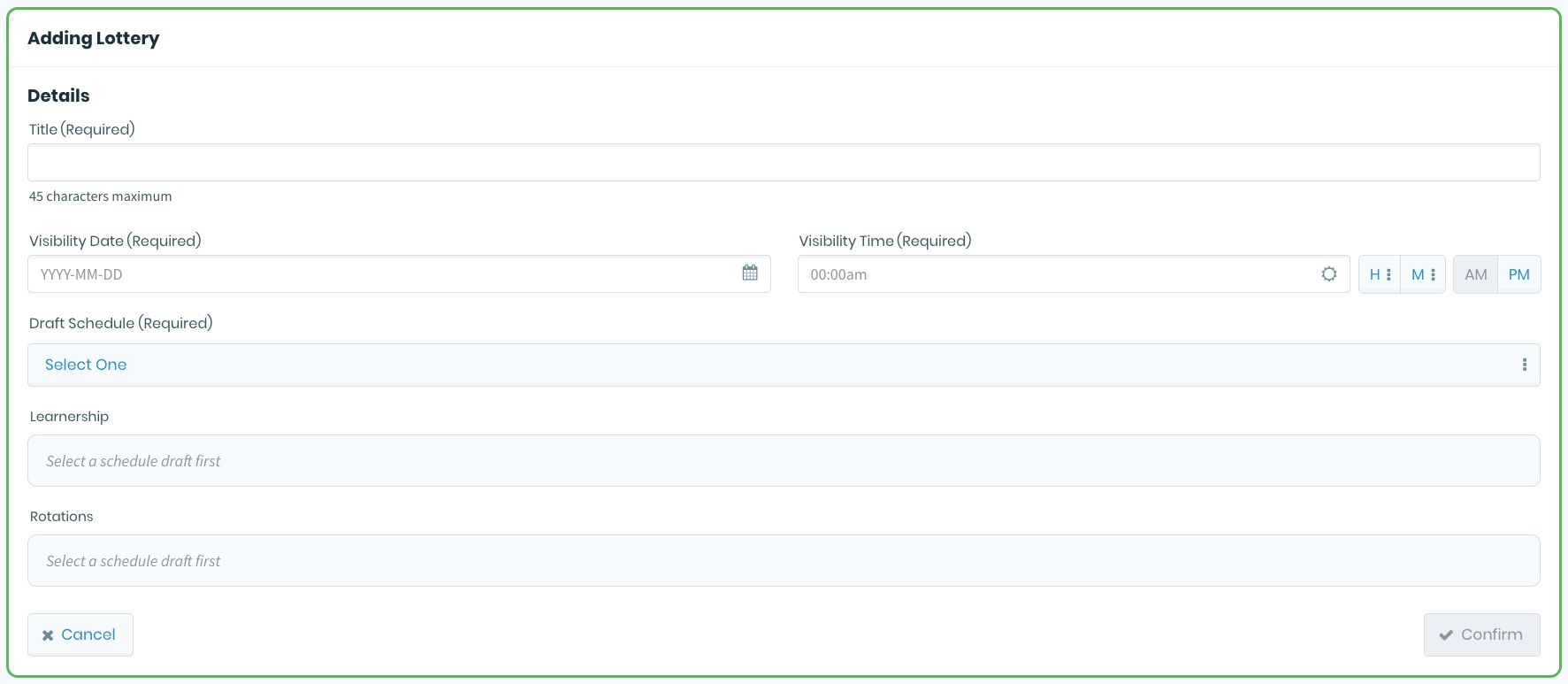
This action will open the lottery creation form, which will prompt you for some details in order to proceed. Start by providing a descriptive Title, then move on to the Visibility Date and Visibility Time, which determines when the audience of learners will be able to see the lottery in their My Lotteries dashboard.
The title of a Lottery will eventually be displayed to Learners in their My Lotteries dashboard, so make sure to choose a helpful and unique title.
Next, you'll need to select a Draft Schedule to import. The lottery schedule will act as a working copy of the schedule specified here. The audience of learners and available rotations are automatically determined by the schedule chosen for import. Once ready, click the Confirm button, then once again for the confirmation modal that will pop up.
After the process completes, you will be returned to the Lotteries Overview, where you will now see your newly created Lottery card in the list. You're now ready to create a Stage for the Lottery.