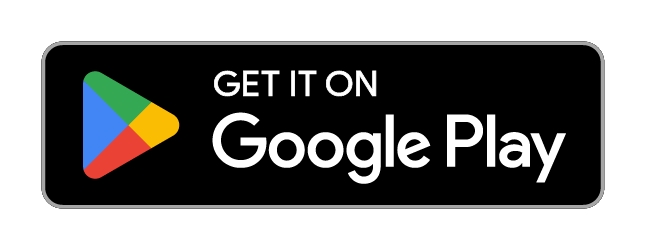Elentra Mobile - User Guide
This module includes user guides for the Elentra Mobile app for both learners and faculty assessors.
Introduction
The Elentra Mobile app is available for Android and iOS. The app currently supports the following functionalities:
As a faculty or learner, complete assessments & evaluations that were already delivered
As a faculty or learner initiate new assessments on demand (excludes Smart Tag forms)
View learning events calendars
View notices
As a learner in a logbook enabled course/program, log new entries and view/edit previous entries
The Assessment & Evaluation module on mobile does not currently support:
The ability for administrators to trigger tasks from the mobile app
The ability to delegate tasks
The ability to forward tasks
The ability to review completed assessments
The ability to complete Smart Tag forms
Install the Mobile App
Install the app on your Android or iOS device:
Open the Play Store (Android) or App Store (iOS/Apple) on your device.
Search for "Elentra Mobile". Ensure that your search does not auto-correct "Elentra".
Install the Elentra Mobile app, or update to most recent release.
Logging in to the App
In order to log in to the mobile app, you will need to know:
The full URL for your school's installation of Elentra.
Your Username and Password for your school's installation of Elentra. If your school supports Single Sign-On (SSO) you will be able to access your school's login portal after entering the URL.
Once you have these details:
Open the Elentra Mobile app on your device.
Enter the URL in the URL field. Tap "Proceed to Sign In". This will re-direct you to your school's chosen login method.
Local/LDAP: Enter your institution ID or Elentra-specific credentials to log in.
Dual SSO and local/LDAP: To log in with your school's credentials, tap "Login with SSO" to open the portal; Or, type in your local username and password.
SSO only: Tap "Login with SSO" to open the portal.
Last updated
Was this helpful?