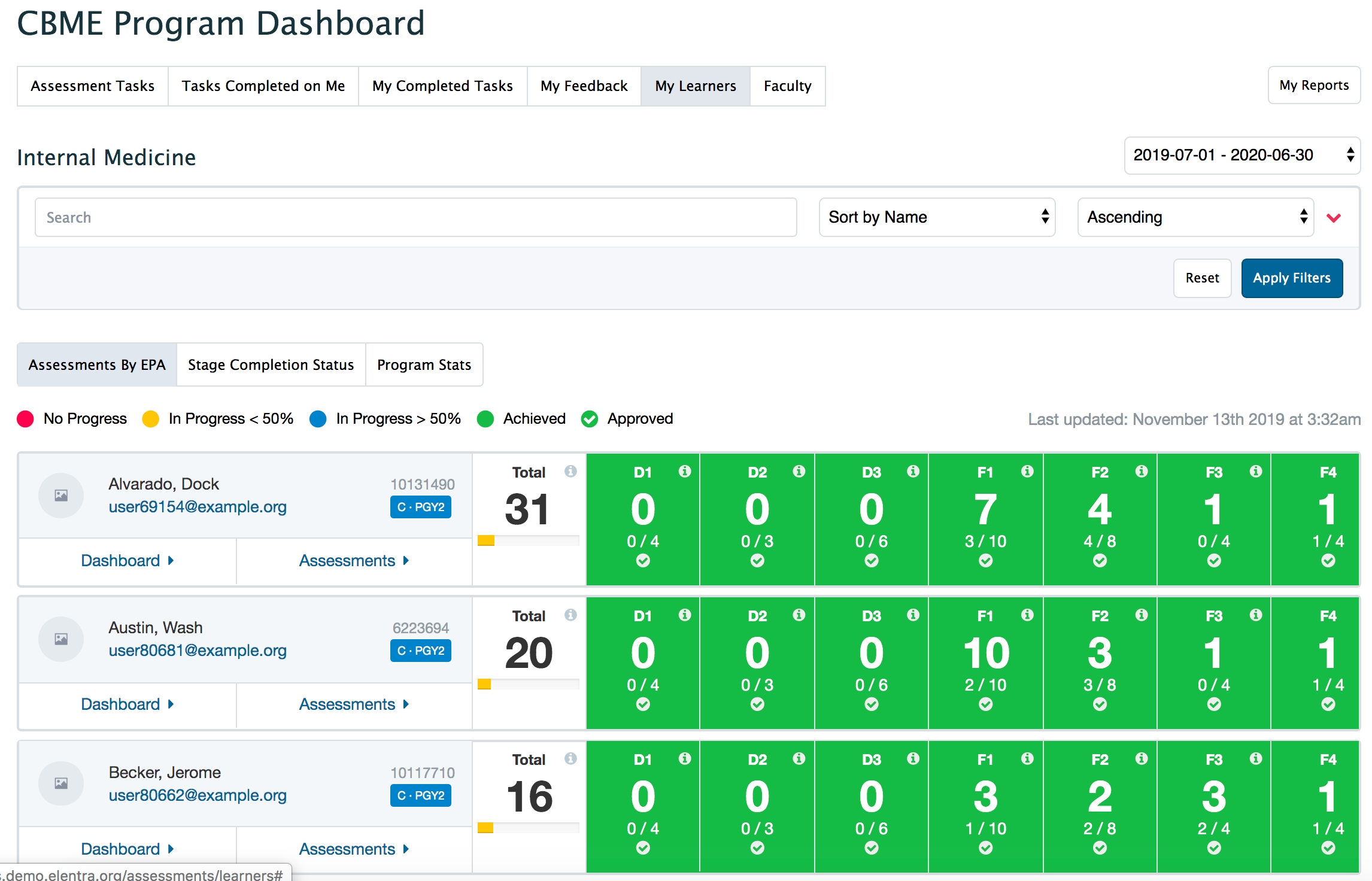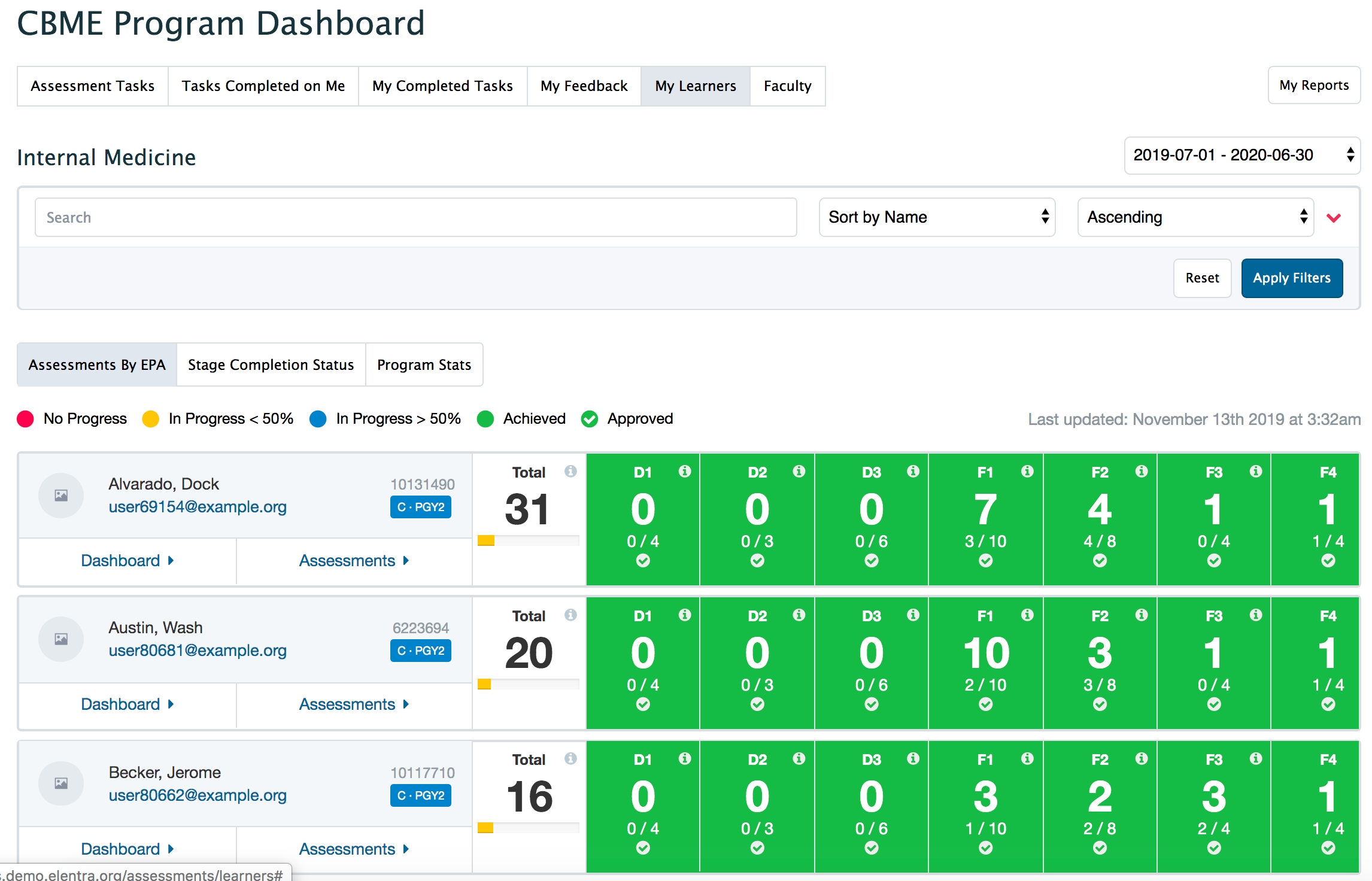
If you are a Canadian Postgraduate organization, many of the prerequisites for using CBE are already in place. If the CBE module is new to your organization, there will be some developer tasks required before you begin to explore CBE.
Enable CBE for the relevant organization (database setting: cbme_enabled)
Disable CBE for all courses that don’t need it (make entries per course for cbme_enabled on the course_settings table)
Add form types to the organization
Almost all organizations will require the rubric form be active to use CBE
You can optionally add other form types (e.g. Supervisor Form Template, Smart Tag Form)
Configure workflows for the organization (at a minimum you will likely need rubric forms available to the EPA or Other Assessment workflow)
Create Assessment & Evaluation rating scales as needed (this can be done by a medtech:admin user)
If a rating scale will be used for global entrustment or milestone ratings, additional developer work can allow users to have automated question prompts based on the scale selected
The following are required only if you plan to version your curriculum and automatically apply new versions to learners when they transition to a new stage within your curriculum framework:
Configure learner levels as required by your organization (e.g., PGY 1, PGY 2). Store these in the global_lu_learner_levels table.
Enable the enhanced enrolment tab to allow administrative staff to enter learner level and CBE status information (database setting: learner_levels_enabled)
NOTE: Some schools choose to just store this information in the database and not have administrative staff input it (they are presumably getting the data from another system).
Set learners up to land on their My Event Calendar tab on the dashboard instead of their CBE Progress Learner Dashboard. There is no database setting for this; a developer just has to make code changes to support it if that is an organization's preference.
Enable learner self-assessment options for curriculum tags displayed on the learner dashboard (database setting: cbe_dashboard_allow_learner_self_assessment and/or learner_access_to_status_history)
Enable visual summary dashboards (database setting: cbme_enable_visual_summary)
Provides access to additional reporting on EPA assessments
This is an overview only. For more detailed information on each step of setting up CBE, please go to the sub-topics.
The CB(M)E module in Elentra is optional and is controlled through a database setting (setting: cbme_enabled).
If you are an existing user of CBME (i.e., a Canadian post-graduate program using Royal College curriculum), the migrations included in the software upgrade to ME 1.24 will create your curriculum framework for you and your existing information (e.g., CV responses, assessment plans) remain unchanged.
You will need to make some small changes to the tag set settings and complete some information for the tag sets in the Royal College Framework (Milestones). More information here.
Using Elentra with learners and faculty requires initial setup including the creation of curriculum layouts and periods, loading of user information, and creation of courses. These tasks are not CBE-specific and are covered elsewhere in our documentation.
Using Elentra specifically for CBE can be broken down into several tasks:
mapping your curriculum,
building forms to use in assessment,
building an assessment plan to facilitate tracking learner progress (optional),
setting up learners and faculty to access forms and complete tasks, and
reviewing and reporting on learner progress.
The following is a high-level overview. Please read the additional pages to learn more about prerequisites for each step.
In most cases central administrative staff will create curriculum frameworks as needed for an organization. Following that, curriculum tags can be uploaded at the organization or course level, depending on the needs of an organization.
In additional to curriculum tags, Elentra also allows you to define contextual variable responses for courses/programs. Contextual variables are additional fields you can add to forms to collect information (e.g., patient age, learning environment, case complexity, etc.). Courses can optionally upload this information for use on CBE form templates.
If you plan to use the Elentra procedure form template, per course uploading of procedure attributes will also be necessary.
Whether you are operating in the context of Canadian post-graduate medicine or not, there remains a CBME auto-setup tool that must be configured for you to move forward with building your own curriculum structure. More information is in the Mapping Curriculum section.
Once the required curriculum tags sets are in place and populated, an institution can begin to use assessment features linked to CBE. A series of form templates can be completed at the course level to facilitate assessment of learners. The existing form templates are:
Supervisor Form Template
Procedure Form Template
Smart Tag Form Template
Field Note Form Template
Using form templates allows Elentra to rely on mapped curriculum to generate and publish multiple forms based on the parameters defined on each form template.
Additional assessment forms can also be used for CBE. These forms are more flexible and allow you to create your own items. These include:
Rubric Forms
Periodic Performance Assessment Forms
Elentra's Assessment Plan Builder allows you to define minimum numbers of assessments learners must collect to demonstrate progress towards their competence. Per curriculum tag (e.g., EPA), administrators can define which tools a learner should collect assessments on, and within those tools, which criteria must be met to determine success (e.g., what global entrustment rating must be met, how many instances of a contextual variable are required, etc.)
Through the Course Contacts section of a Course Setup page, add faculty to the Competence Committee Members list to allow them to review learner performance and make decisions regarding learner progress for all learners in the course/program.
Through the Course Groups tab, build groups to link faculty members to a subset of learners. Faculty assigned as tutors in the course groups will be able to view the CBE program and learner dashboards for their associated learners.
Set up Learners as CBME-enabled. This can be done directly in the database with a developers help, or you can turn on a database setting (learner_levels_enabled) in order to allow course administrators to define CBE status per learner on the course enrolment tab.
Several views allow for the review of learner progress:
The learner dashboard
Review assessment tasks completed on the learner, with option to view individually or aggregated and in trends chart
Note learner progress through dashboard scales (e.g., In Progress, Complete)
Pin comments, items, and forms for quick review
The program dashboard
By default, with CBE enabled, faculty and administrative users will see a CBE program dashboard that displays the progress of multiple learners in a program under the My Learners tab. A course/program must have an assessment plan built to populate this page with data.
The program dashboard can be disabled by a developer on a course-by-course basis if needed.
Visual Summaries
These optional views offer another way to review data collected through CBE assessment tasks.
The Normative Assessment Dashboard shows the performance of all residents in a program relative to each other and their training phases and is meant to be only viewed by Competency Committee members.
The Resident Metrics Dashboard focuses on individual residents and is designed to be used by Residents and Competency Committee members.
The Faculty Development Dashboard allows program directors and coordinators to see a breakdown of all assessments completed in a program by a faculty member to inform faculty development.
If your oraganisation will only use CBE tools in one course of many that learners may be enrolled in, you will likely want a developer to disable CBE for the other courses. This will reduce the number of courses that display in the course picker on CBE screens. Developers will need to add entries per course for cbme_enabled to the course_settings table.