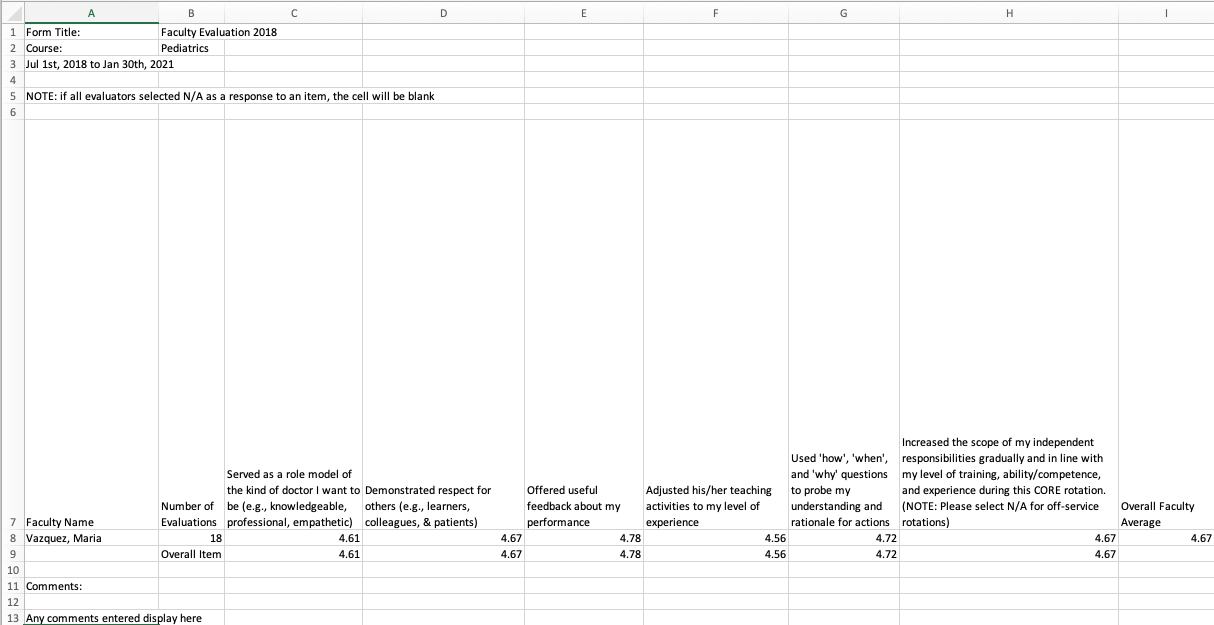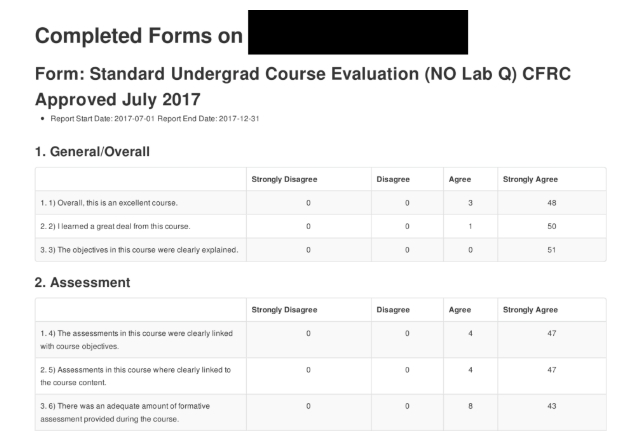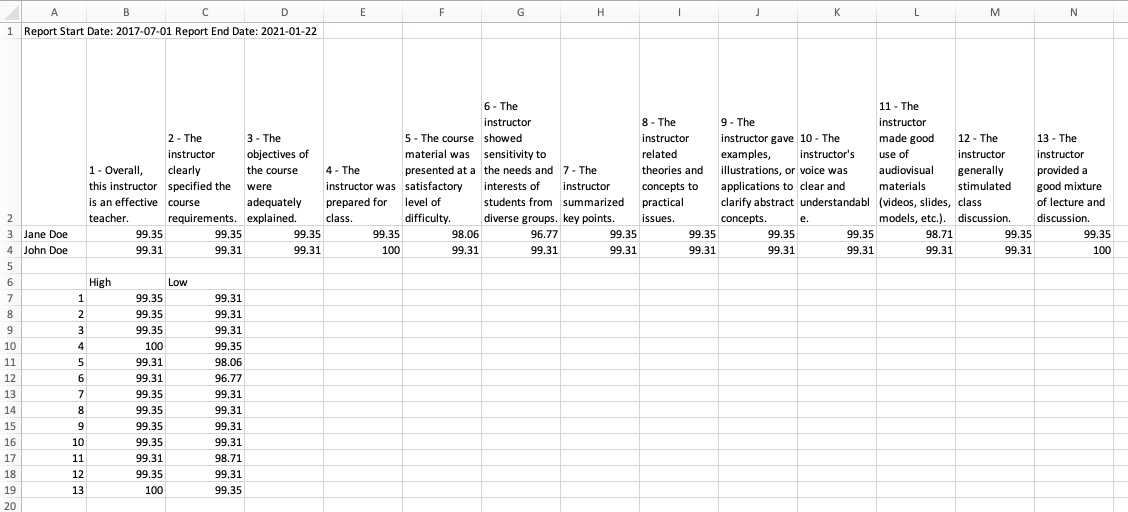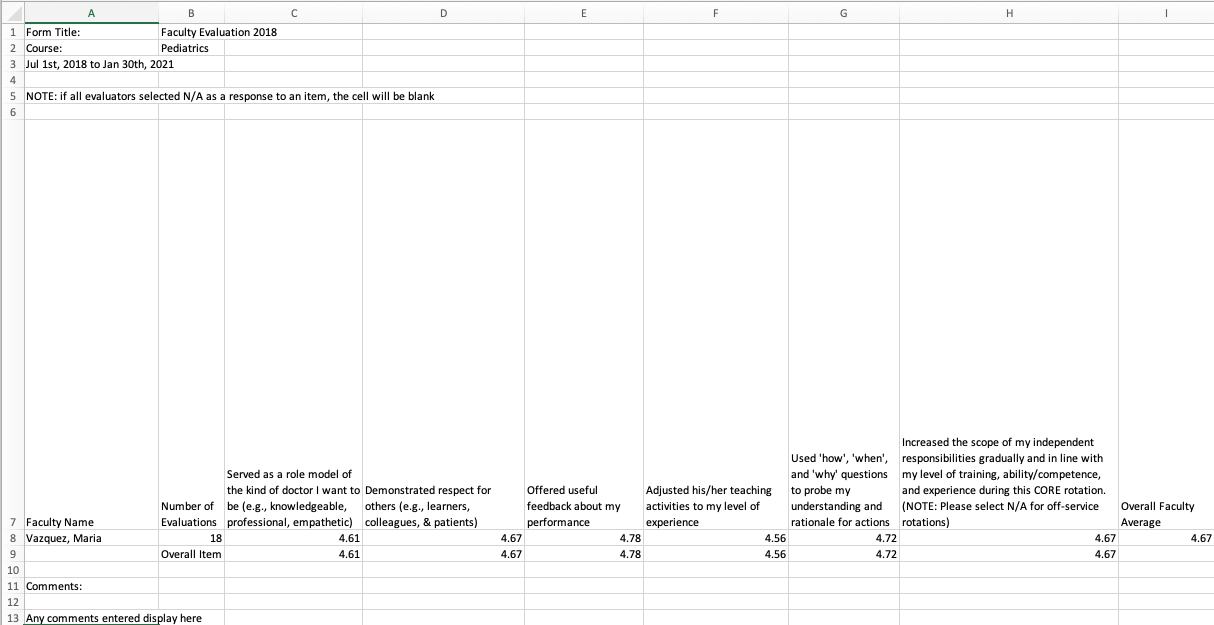
The Evaluation Reports section will allow you to generate reports based on evaluations completed via distributions. Evaluation reports will not include commenter names, even if you check off the commenter name option when setting the report options.
This report is relevant only if your organization uses the Clinical Experiences rotation schedule. If you distribute rotation evaluations through a rotation-based distribution, you can use this report to view results. The exact format of the report will depend on the form it is reporting on.
Select a course, date range, rotation, curriculum period and form.
Set the report parameters regarding displaying comments and averages.
Click 'Generate Report'.
This report will not include learner names, even if you check off the commenter name option when setting the report options.
For use with distributions completed by event type.
Set a date range.
Select Individual Events: Check this off if you want the ability to select individual events (otherwise you will have to report on all events).
Select the event type, distribution by a curriculum period, learning event and form.
This report will not include learner names, even if you check off the commenter name option when setting the report options.
Use this to report on feedback provided by participants when a feedback form is attached to an event as a resource.
Select a course, date range, event type, form and learning event (optional).
You will notice some extra report options for this type of report.
Separate Report for Each Event: This will provide separate files for each report if multiple events are selected to include.
Include Event Info Subheader: This will provide a bit of detail about the event being evaluated (title, date, and teacher).
This report can include an average and an aggregate positive/negative score. This report will not include learner names, even if you check off the commenter name option when setting the report options.
For use in viewing a summary report of learner evaluation of an instructor.
Select a course and set a date range.
Select a faculty from the dropdown menu by clicking on his/her name. Note that only faculty associated with the selected course in the given time period will show up on the list. Additionally, they must have been assigned as an assessor in another distribution in the organization. Please see additional information below.
Select a form and distribution (optional).
Set the report parameters regarding displaying comments and averages.
Click 'Download PDF(s)'.
This report will not include an average, even if you check off Include Average when setting the report options.
The way faculty names become available to select for this report is when the faculty member is also an assessor on a distribution in the organization. This is designed in part to protect the confidential nature of faculty evaluations and prevent staff from being able to generate reports on any faculty at any time. If your organization does not use assessments or you require reports on faculty whose names aren't available, please reach out to us and we can help you put a work around in place.
You may also be able to report on faculty evaluations by accessing an aggregated report from a specific distribution. Please see more detail in the Weighted CSV Report section in Distributions.
Displays the average of each selection that was made by evaluators for each item in the form for each target on whom the form was completed. Commentary for each target is listed below the table of total selections for each form item.
Select one or more courses.
Set a date range.
Optionally include external assessors by checking off the box.
Select the relevant faculty.
Select the relevant form.
Select the relevant distribution(s).
Click Download CSV.
Takes a total of all evaluations and splits the rating scale into low and high responses. For each faculty target, the report indicates the highest score that they received for each question and also shows the lowest low score and the highest high score across all faculty for each question.
Select one or more courses.
Set a date range.
Select the relevant faculty.
Select the relevant form(s).
Select the relevant distribution(s).
Include Target Names - Check this box if you want to include the target names in the report.
Include Question Text - Check this box if you want to include the question text in the report.
Click Download CSV.
Aggregates the results of the standard faculty evaluation form type on a per faculty basis that have been delivered via distribution only. Optionally include any additional program-specific questions.
Select one or more courses.
Set a date range.
Select the relevant faculty.
Include Comments - check this box to include comments.
Unique Commenter ID - check this box to apply a commenter id to comments so you can look for patterns from one evaluator.
Include Description - check this box and enter text that will be included at the top of the PDF report.
Include Average - check this box to include average ratings.
Click Download PDF.
For use in viewing a summary report of learner evaluation of a course.
Select a course and set a date range.
Select a form and distribution (optional).
Set the report parameters regarding displaying comments and averages.
Click 'Download PDF(s)'.
This report will not include learner names, even if you check off the commenter name option when setting the report options. This report can include an average and an aggregate positive/negative score.
Select a Course
Set a date range for the report.
Select the event types.
Select the appropriate distributions.
Select the relevant learning event (optional).
Optionally select to download as one file.
This report will only be populated if you are using automated rotation evaluations enabled via the Clinical Experiences Rotation Schedule. To use automated rotation evaluations you must also be using a standard rotation evaluation form type.
Select a course/program
Set the date range
Select a form (if you had multiple published forms you might be able to pick them)
Select a rotation schedule (the options available will be based on the set date range)
If you select multiple rotations, results will be aggregated (this can function a bit like a program evaluation if desired)
Choose whether to view results as a CSV or PDF
This report will not include commenter names.