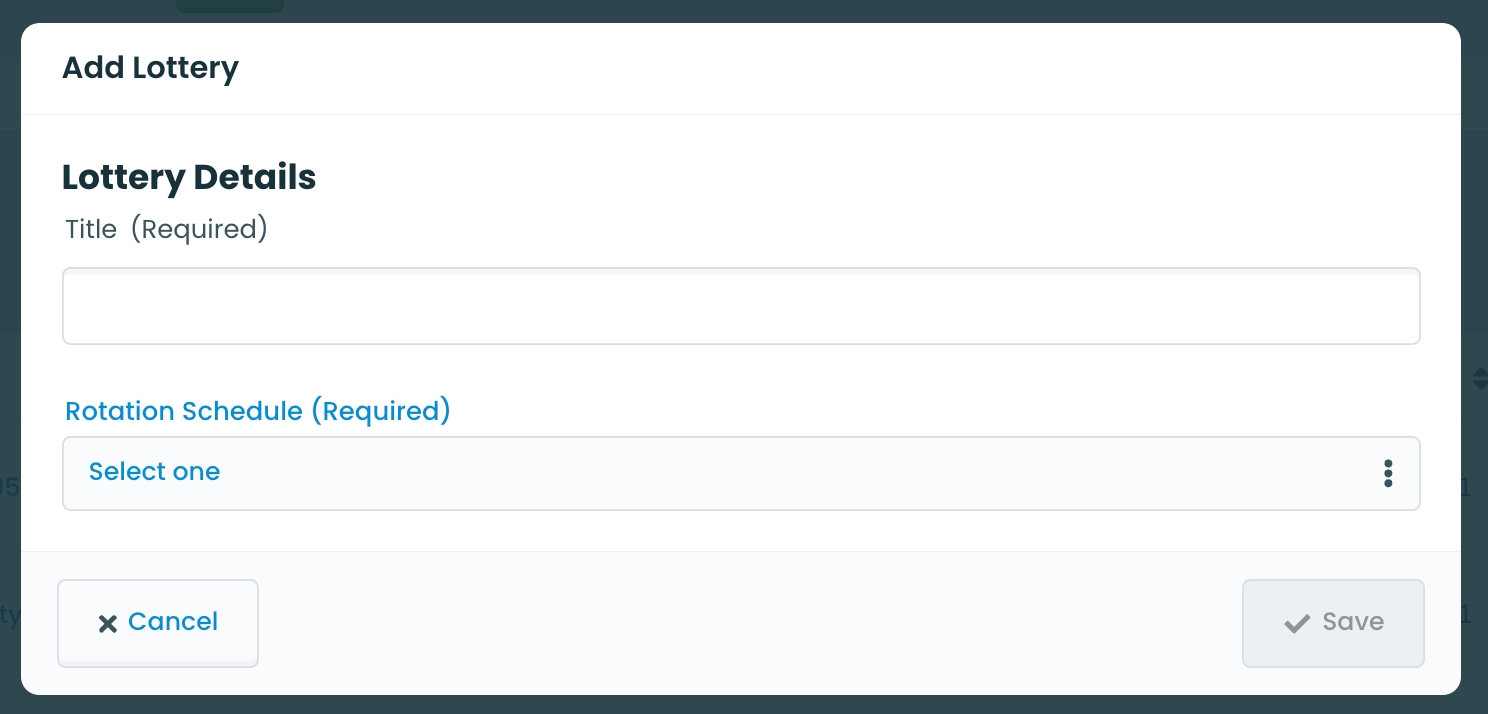
A lottery acts as a container, that defines an audience of learners and is tied to a specific curriculum period.
Click Admin > Manage Lotteries.
Click the green plus icon to add a lottery.
Providing a descriptive Title.
The title of a Lottery will eventually be displayed to Learners in their My Lotteries dashboard, so make sure to choose a helpful and unique title.
Select a Rotation Schedule to include in the lottery. The audience of learners and available rotations are automatically determined by the schedule chosen here. Once ready, click the "Save" button.
You will return to the Lotteries list and see your newly created lottery in the list.
You're now ready to create a Stage for the Lottery.
The Lotteries Overview is the landing page for Elentra's Lottery module. Here you will see all lotteries, including all Lotteries that have run and been published.
Each lottery will show in this list and display the Title, applicable Rotation Schedule, visibility, status and number of stages. Note that the visibility controls for a Lottery can be utilized in this view, including after a Lottery has been published back to it's respective Rotation Schedule.
To search for a specific lottery by name, you may use the "Search Lotteries" input field, or adjust the "Sort By" selector on any column to rearrange the list.
Optionally filter by Lottery status (e.g. Open, In progress).
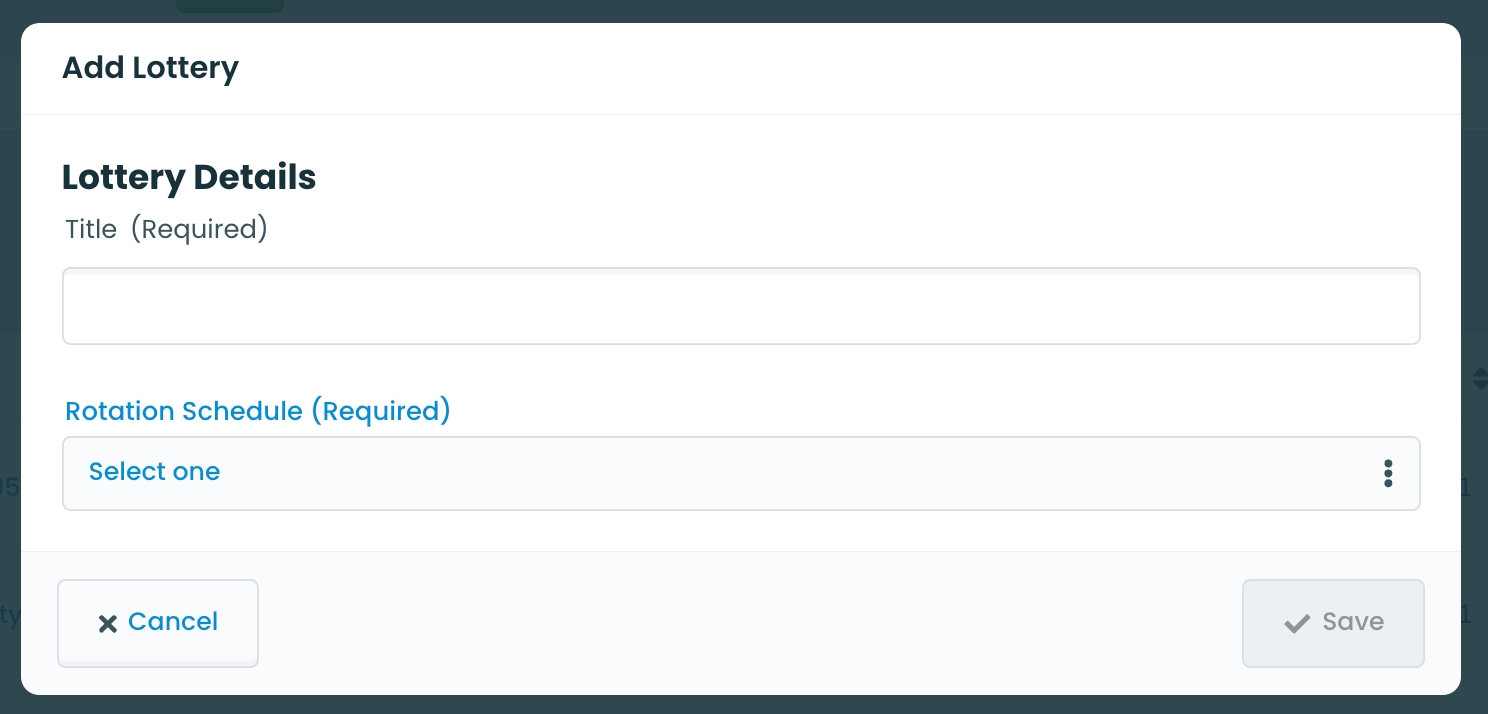
Click on a lottery title to build or edit a stage.
From the "Manage Lotteries" screen, click the pencil icon to edit the title of an existing lottery. You can also adjust the rotation schedule from this modal but that is not recommended if a lottery is already in progress.
Click the checkbox beside a lottery and then click 'Delete Selected' to delete a lottery.
Click the confirmation checkbox in the modal, and then click 'Delete'.
Published Lotteries cannot be deleted.