Additional Information for Royal College Programs
If you plan to use curriculum versioning and have residents automatically move to a new curriculum version when they move to their next stage, you must define the learners as CBME enabled. A developer can do this directly in the database of you can use the data base setting (learner_levels_enabled) to allow course administrators to set learner levels and CBE status on the course enrolment page.
To ensure CBME works correctly for RC programs, each organisation that has CBME enabled must have a developer or technical administrator set the default_stage_objectivesetting value in the elentra_me.settingstable to the global_lu_objectives.objective_idof the first stage of competence (ex: Transition to Discipline).
After the provided software migrations run with the upgrade to ME 1.24 or higher, some additional configuration is required for your users to move forward using Elentra as they currently do. Please check all tag set settings for the tags included in your Royal College Framework (Milestones). This is important to ensure that the learner dashboard, program dashboard and assessment plan builder behave as expected.
CBME to CBE Post-Migration Review
Use this path to review migrated CBME data to CBE
Pre-requisite: A developer has already migrated CBME data to CBE.
After migrations have run and you log back into your upgraded Elentra ME 1.24 or higher environment, you can expect to see some automatically generated Curriculum Frameworks.
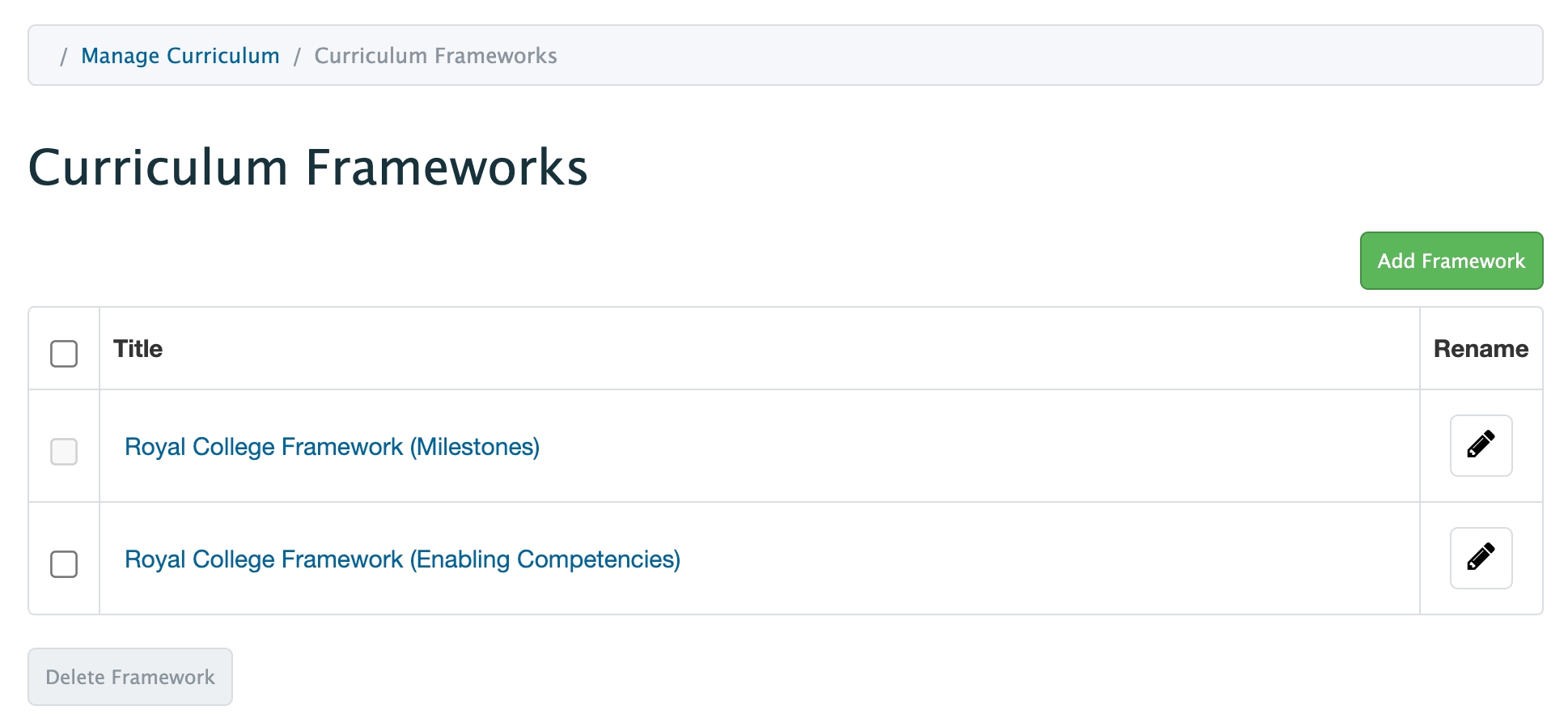
Since most schools have mapped to Milestones, we'll focus on that framework for demonstrative purposes.
The Royal College Framework (Milestones) framework should look like this:
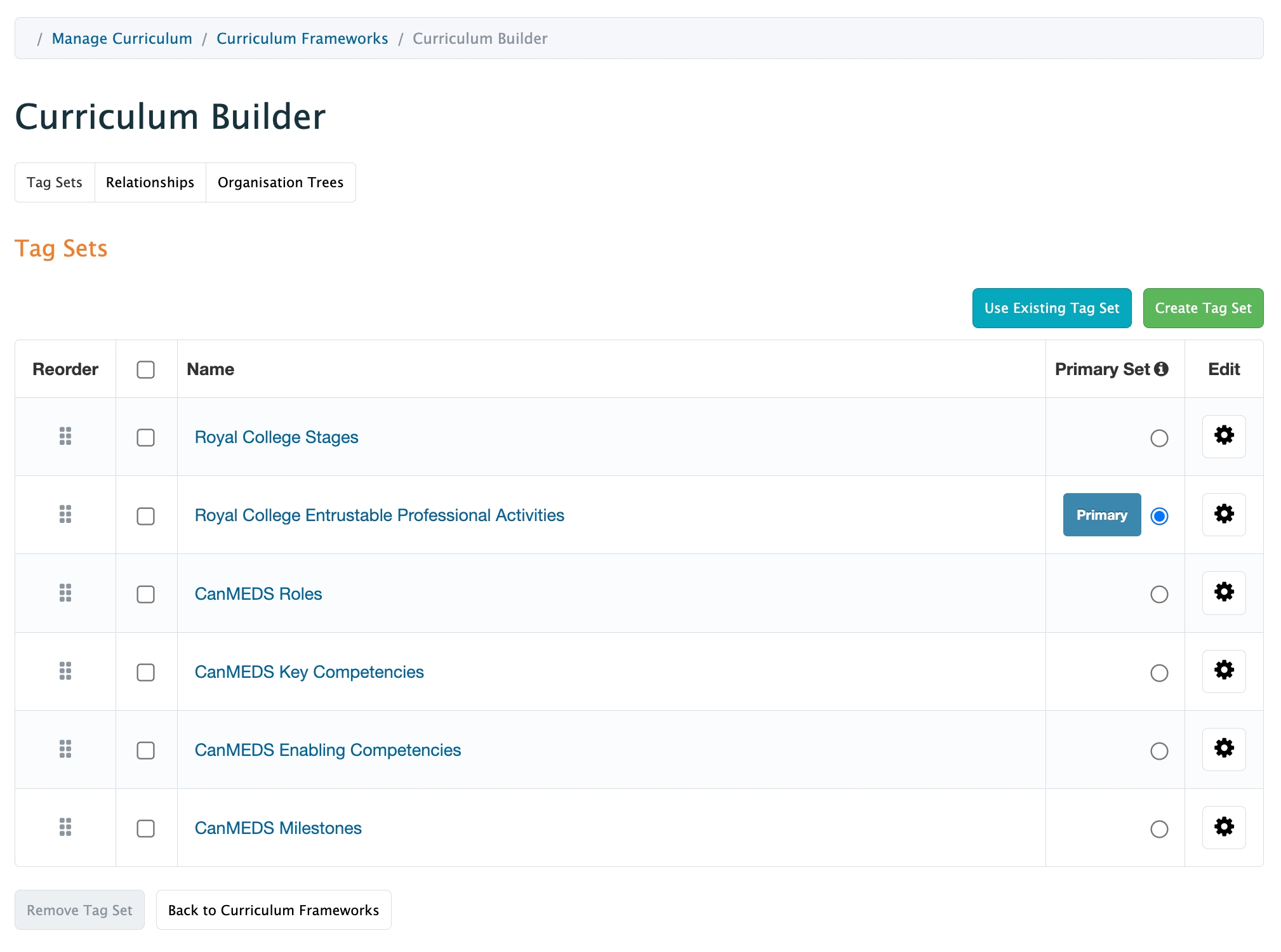
Where tag set relationships are defined as follows:
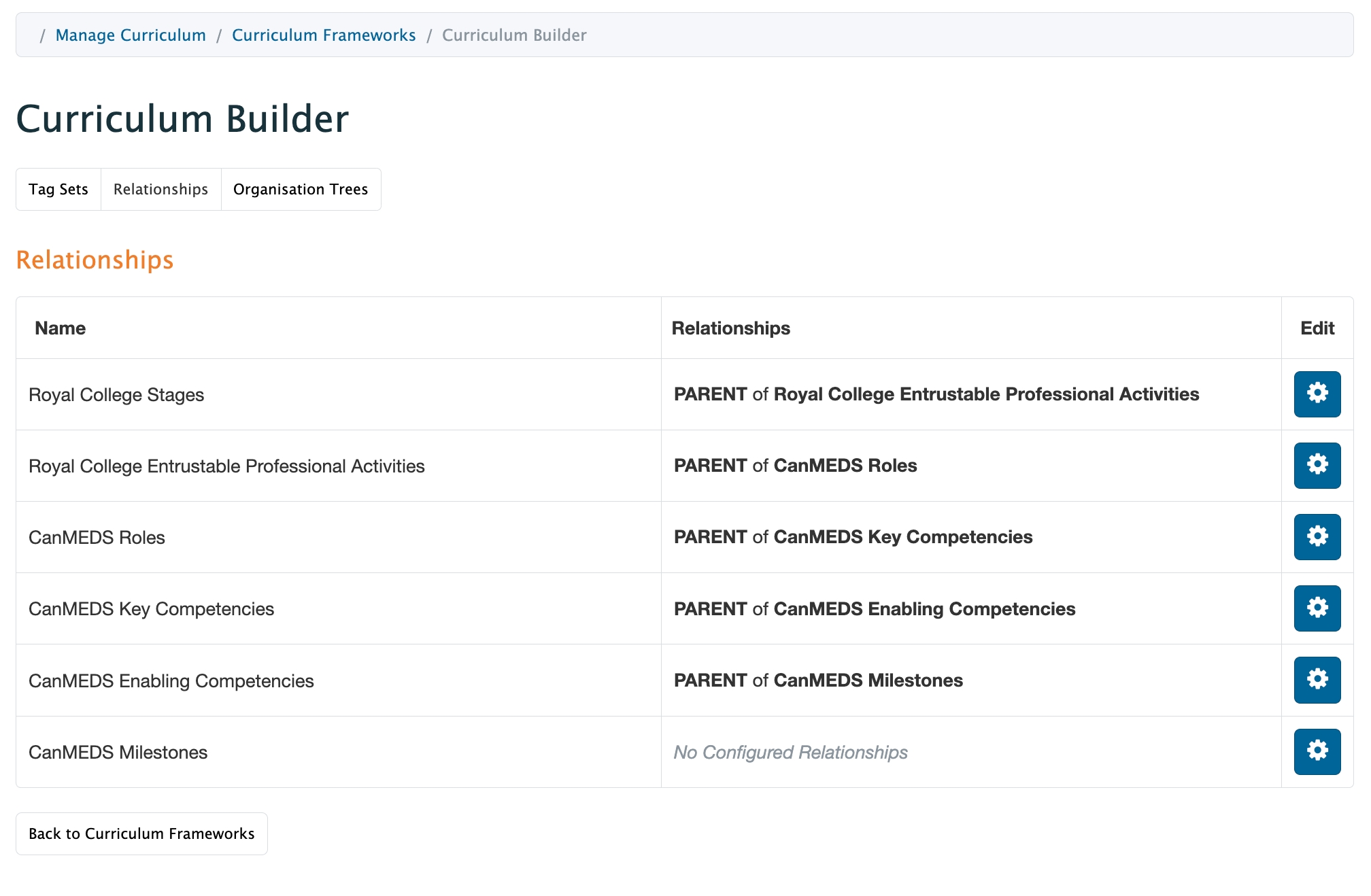
You should not need to change anything about this setup.
Please check all tag set settings for the tags included in your Royal College Framework (Milestones). This is important to ensure that the learner dashboard, program dashboard and assessment plan builder behave as expected. (See recommended tag set settings in Step 8 on the next page.)
Setting up a Royal College PG Curriculum Framework
The following steps are for manual setup and not migrated data.
Go to Admin > Manage Curriculum.
Click Curriculum Framework Builder in the left sidebar.
Click Add Framework on the right.
Provide a title and click Add Framework.
The framework will be created and you can scroll to the bottom of the list of frameworks to find it.
Click on the framework name to open it and configure its tag sets.
Because the CBME auto-setup tool has run, all tag sets required for a RC program should already exist. Click Use Existing Tag Set, then select the appropriate existing objective set and click Import. Build your curriculum framework as follows:
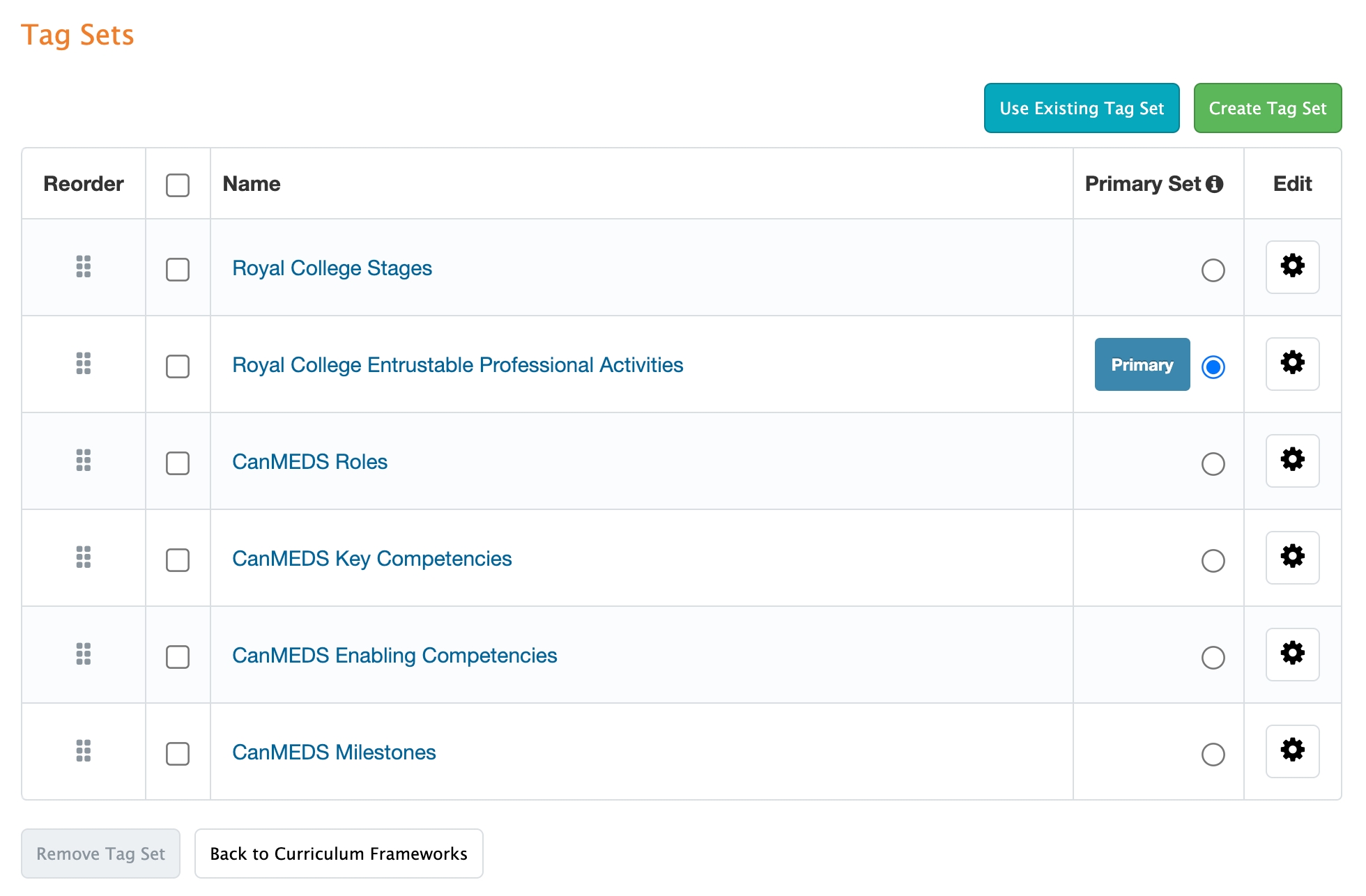
Next, from the Tag Sets tab and click on each tag set to configure its tag set options.
For Royal College Stages:
Set as applicable to All Courses
Framework Specific Options
Allow tag set to be used as a filter on the dashboard
Group Program Dashboard progress by this tag
Allow tag set to be used as a filter on Program Dashboard
Form Options
None
Advanced Options
This objective set is a container of its children
This objective set uses objective ordinality (set as D,F,C,P)

Sample for RC Stages tag set For Entrustable Professional Activities:
Set as applicable to All Courses
Framework Specific Options
Check all EXCEPT 'Group Program Dashboard progress by this tag'
Form Options
Check 'Allow tag set to be added to form templates'
Advanced Options
Check 'This objective set is a primary competency'
Check 'Allow tagset to be used as a filter in the triggering interface'
Set Label as "Current Stage EPAs"

For Roles:
Set as applicable to All Courses
Make no additional selections
For Key Competencies:
Set as applicable to All Courses
For Enabling Competencies:
Set as applicable to All Courses
For Milestones:
Set as applicable to All Courses
Framework Specific Options
Check 'Allow tag set to be used as a filter on the dashboard'
Form Options
Check 'Make available when any parent tag set is added to a supervisor form template'
Advanced Options
None
After all required tag sets are configured, click the Relationships tab. Click on each tag set to define its relationship. Set the relationships between tag sets as follows:
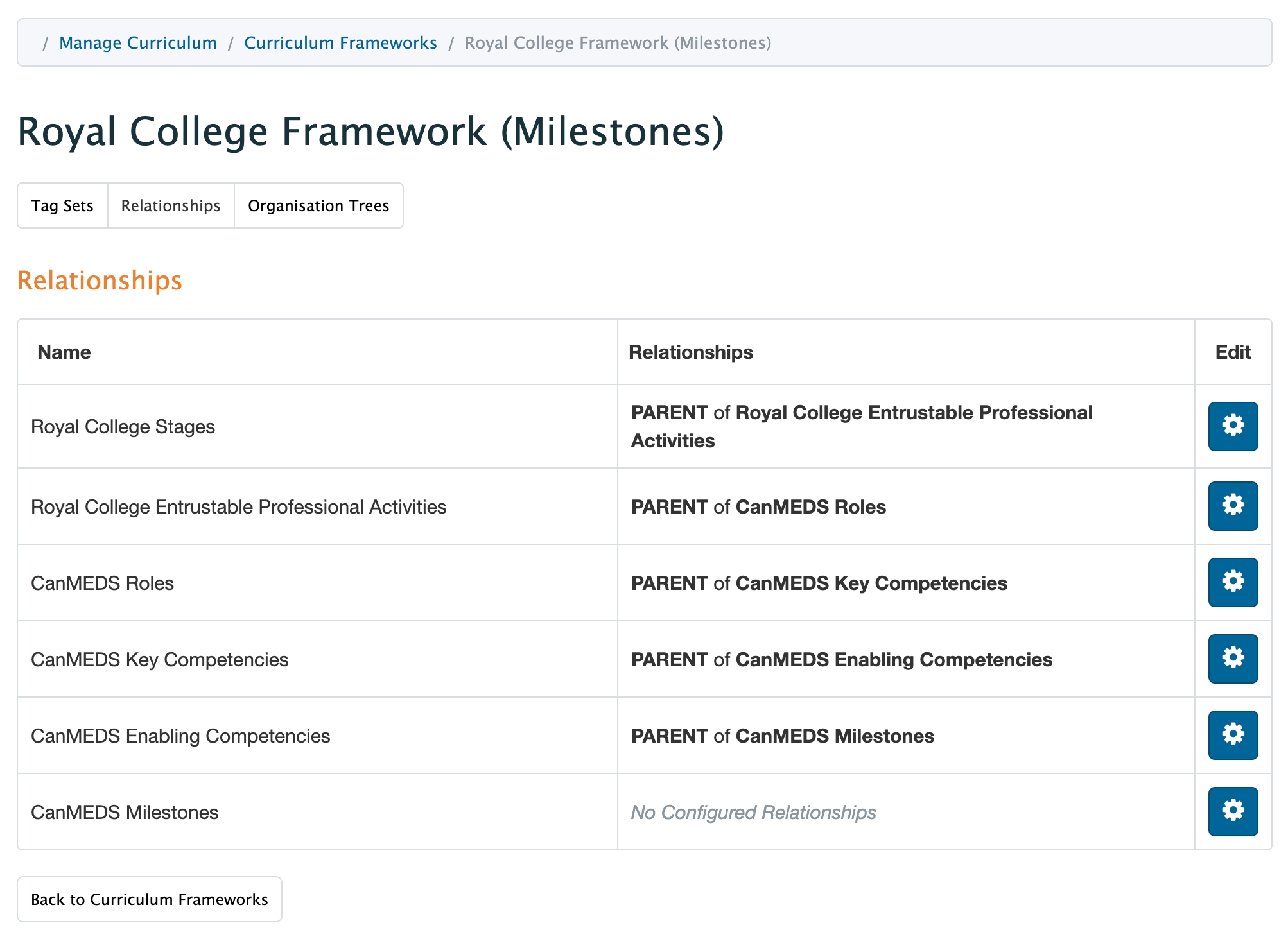
Create a course in Manage Courses.
Follow the tab flow under the Configure CBME tab in the course under Manage Courses to upload curriculum tags.
Importing Curriculum Tags for Royal College Programs
Use .csv format to upload objectives
In the context of Royal College programs, each program will upload its own curriculum via Admin > Manage Courses/Programs > CBME > Configure CBME.
Preparing Templates for RC Curriculum Imports
csv files prepared for RC program curriculum imports should include the following column headings:
Parent(s)
Code
Name
Description
Detailed Description
While all tag sets should include code and name information, the full parent path is only required on the milestone template. The other curriculum tag sets can by uploaded with no parents at all.
Importing RC Program Curriculum
Navigate to the Configure CBME tab. Select Use a curriculum framework as a base and click Next Step.

2. Select a framework in the drop-down and click Next Step.

3. Complete the required upload for each tag set.
Reminder: While all tag sets should include code and name information, when using the default upload method, the full parent path is only required on the milestone template. The other curriculum tag sets can by uploaded with no parents at all.

Select an upload method.
For the Stages upload, ensure the Default upload option is selected.
For the Entrustable Professional Activities upload, ensure the Default option is selected.
For the Roles upload, ensure the Default upload option is selected.
For the Key Competency upload, ensure the Default upload option is selected.
For the Enabling Competency upload, ensure the Default upload option is selected.
For the Milestones upload, ensure the Default upload option is selected.
Drag and drop a file into the appropriate space. You will see the file name when the file is there.


Click Save and upload and you'll see a green success message.

Notes:
If you forget to select the correct Upload radio button (e.g., Upload referencing a single parent code), you must reset the upload by going back to Step 1: Configuration in the CBME tab of the course or in the Organization Trees section of the Curriculum Framework Builder.
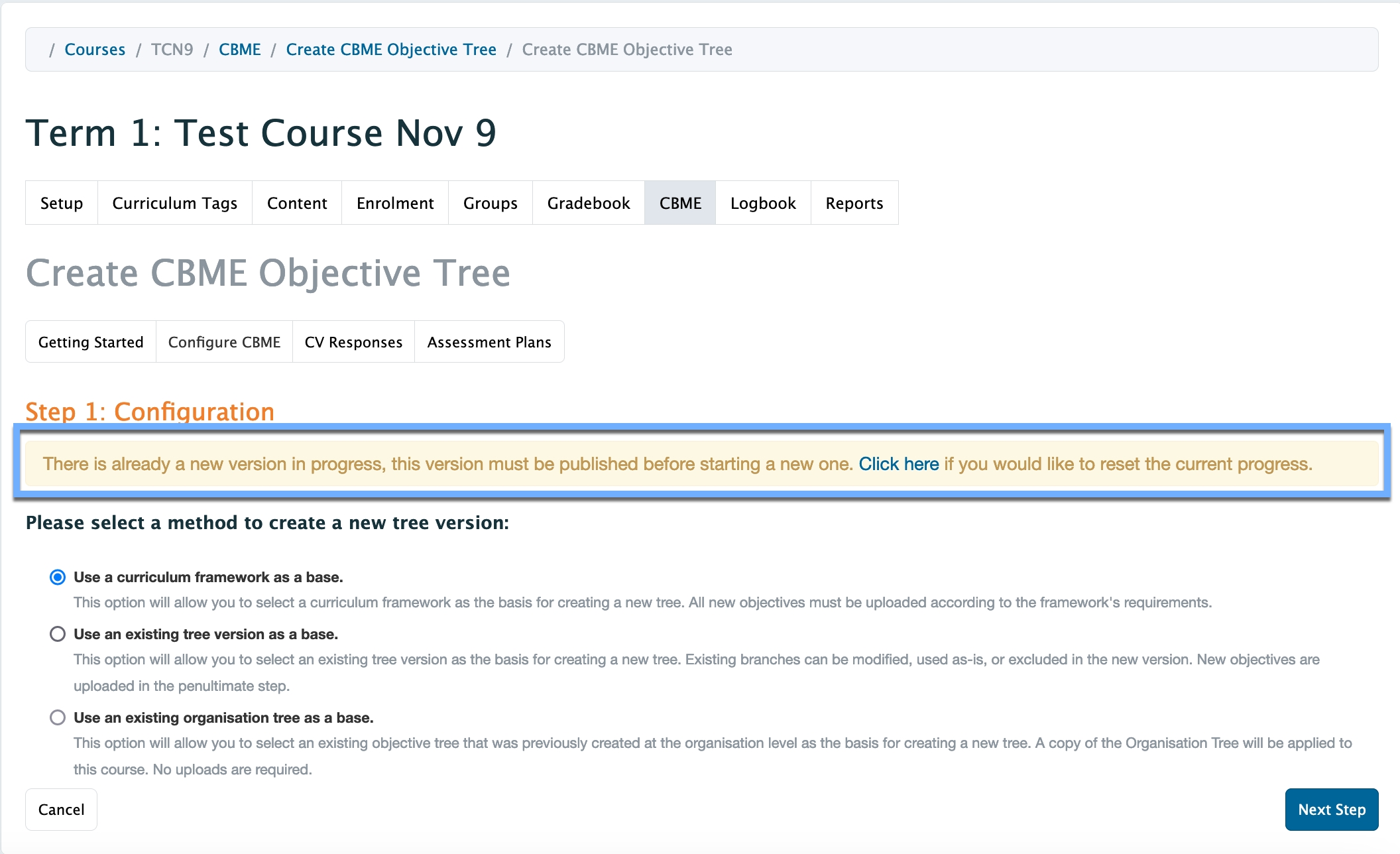
You can review the new proposed tree structure with the uploaded objectives added. Click the Publish button to save.
Note: If there are errors in the upload, the green Publish button will not display and you will be unable to publish. You will need to reset the objective upload. See Notes section in step 3 of this documentation.

After you publish your course tree, a behind the scenes task must run for the curriculum to publish. At many schools this happens once a night. After time has passed, you can refresh the Configure CBME tab screen to view the imported curriculum.

Sample Data For Curriculum Tag Uploads
Please reach out to the Consortium Core Team on Slack if you are a Consortium school and are looking for some sample data to test CBE with.
Stages Template
This template organizes the information about Stages and allows the information to be uploaded to Elentra.
Completing the Stages Template
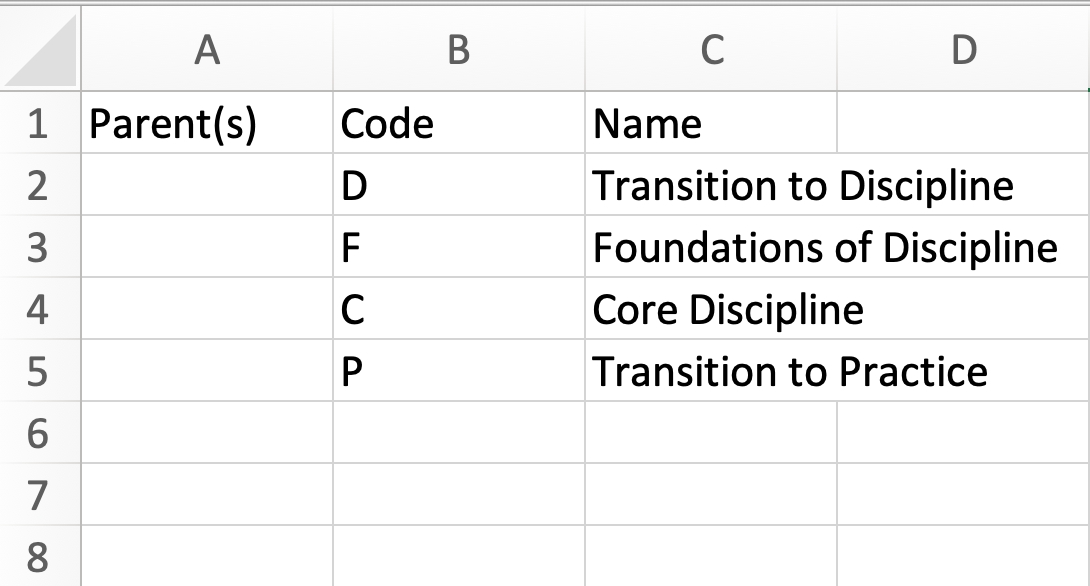
Every program can use the same Stages template when they upload their program curriculum.
Parent(s): This column can be left blank.
Code: Provide the code (i.e., D, F, C, P).
Name: Provide the full stage name text
D: Transition to Discipline F: Foundations of Discipline C: Core Discipline P: Transition to Practice
Description: Not required.
Detailed Description: Not required.
Save your file as a CSV.
EPAs Template
This template organizes the information about EPAs and allows the information to be uploaded to Elentra.
Completing the EPA Template
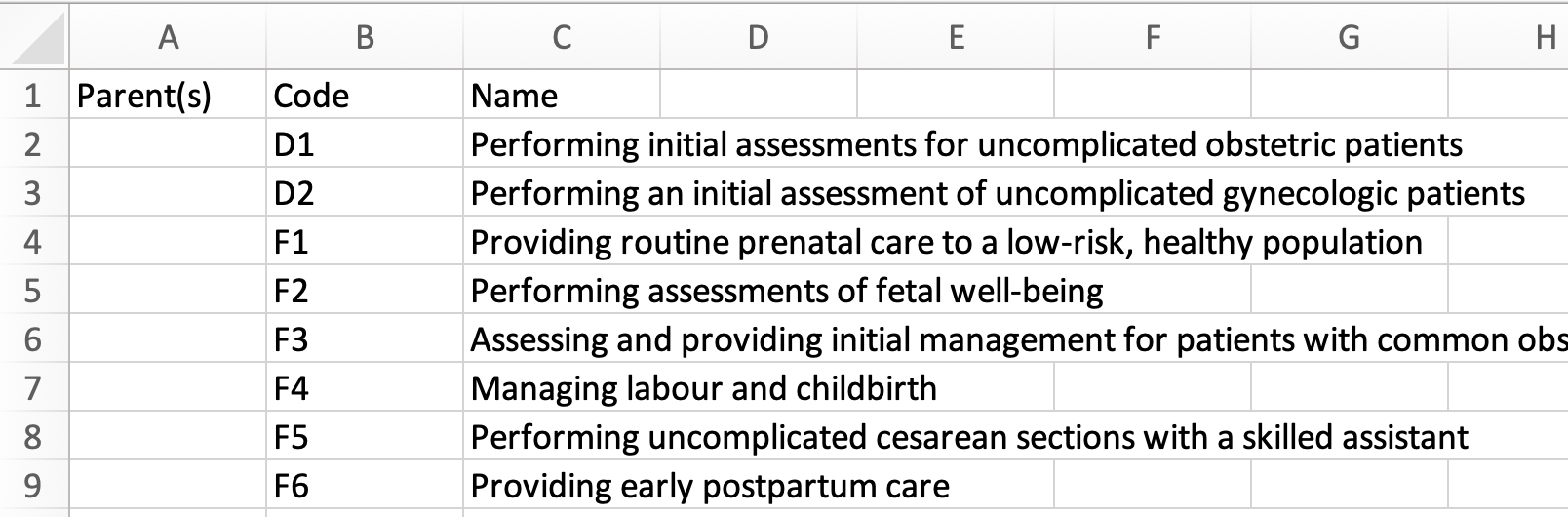
Each program should complete an EPA template with the following information:
Parent(s): This can be left blank because you will provide the full parent path in the Milestones Template. If you prefer to complete this column, you can indicate the parent of the EPA which is the Stage (i.e., D, F, C, P)
Code: Indicate the EPA code (e.g., C1, C2, C3). Note that there is no space between the letter and number in the EPA Code.
EPA codes should be recorded in uppercase letters and include the learner stage of training and the EPA number. Use the learner stage letters outlined below to ensure that the EPAs correctly map to other curriculum tags. D: Transition to Discipline F: Foundations of Discipline C: Core Discipline P: Transition to Practice
Name: Provide the competency text
Description: Provide additional detail about the EPA as required.
Detailed Description: Not every program will use the ‘Detailed Description’ column.
Save your file as a CSV.
Roles Template
This template organizes the information about Roles and allows the information to be uploaded to Elentra.
Completing the Roles Template
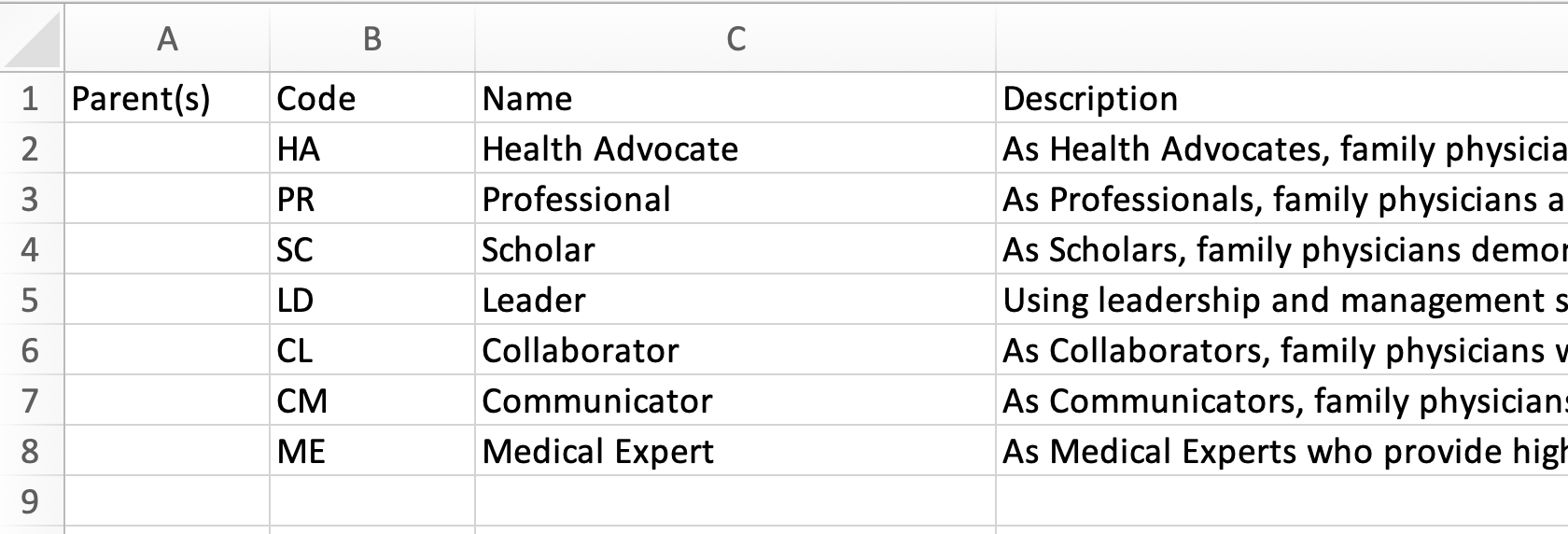
Every program can use the same Roles template when they upload their program curriculum.
Parent(s): This can be left blank because you will provide the full parent path in the Milestones Template.
Code: Provide the code for the role
ME, CL, CM, LD, HA, SC, PR
Name: Provide the full role text
ME: Medical Expert
CM: Communicator CL: Collaborator LD: Leader HA: Health Advocate SC: Scholar PR: Professional
Description: Not required but complete with CanMEDS information as you wish.
Detailed Description: Not required.
Save your file as a CSV.
Key Competencies Template
This template organizes the information about Key Competencies and allows the information to be uploaded to Elentra.
Completing the Program-Specific Key Competencies Template
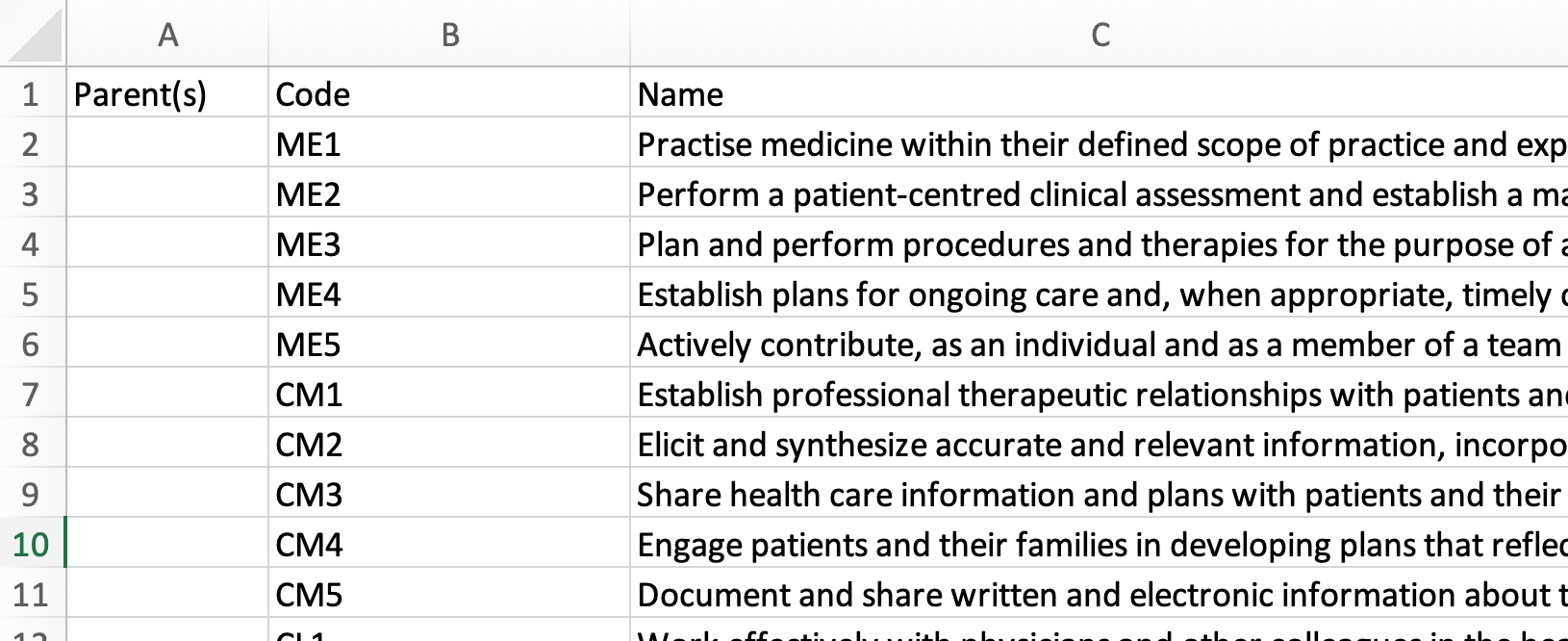
Parent(s): This column is optional because you will provide the full parent path in the Milestones template.
If you do chose to populate this columns, indicate the parent(s) of the enabling competency by providing the stage, EPA, and role (e.g., C-C1-PR).
Code: Indicate the key competency code (e.g., ME1, CL2, HA3)
Name: Provide the key competency text
Description: Not required but complete with CanMEDS information as you wish.
Detailed Description: Not required.
Save your file as a CSV.
Enabling Competencies Template
This template organizes the information about Enabling Competencies and allows the information to be uploaded to Elentra.
Completing the Program-Specific Enabling Competencies Template
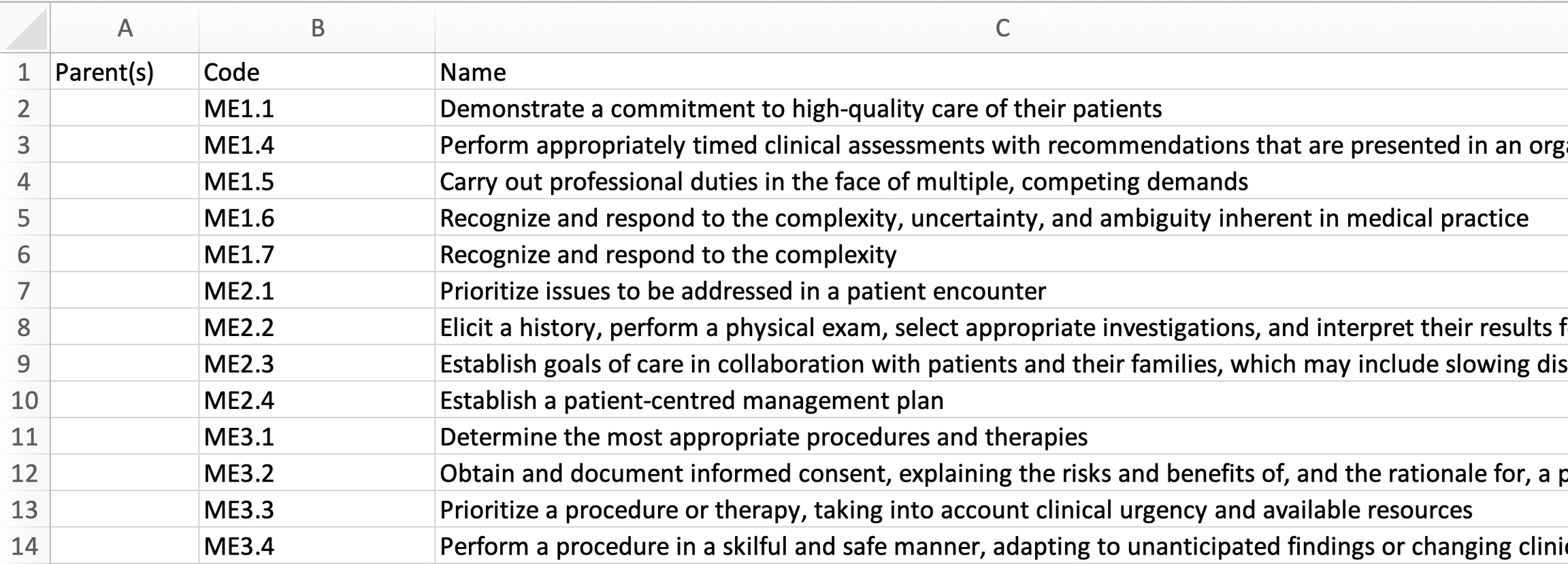
Parent(s): This column is optional because you will provide the full parent path in the Milestones template.
If you do chose to populate this columns, indicate the parent(s) of the enabling competency by providing the stage, EPA, role, and key competency (e.g., C-C1-ME-ME1)
Code: Indicate the enabling competency code (e.g., ME1.1, CL2.3, HA3.4)
Name: Provide the enabling competency text.
Description: Not required but complete with CanMEDS information as you wish.
Detailed Description: Not required.
Save your file as a CSV.
Milestones Template
This template organizes the information about Enabling Competencies and allows the information to be uploaded to Elentra.
Completing the Milestones Template

Parent(s): In the parent column you must indicate the full parent path for all milestones. This should include stage, EPA, role, key competency and enabling competency (e.g., C-C1-ME-ME1-ME1.1)
Code: Codes should be recorded in uppercase letters. The format for the milestone code is: Leaner Stage letter, followed by a space, CanMEDS Role letters, Key Competency number, followed by a period, Enabling Competency number, followed by a period, Milestone number.
Note that there should be no space between the CanMEDS Role letter and the Key Competency number.
Creating and confirming your Milestones codes takes patience. You'll likely notice that in some Royal College (RC) documents there is only a two digit milestone code. For the purposes of mapping your curriculum in Elentra, you must have three digit milestone codes. We recommend you add the third digit in the order the milestones appear in the RC documents you're using. Make sure you check for duplication as you go so that unique milestones have their own codes but different codes aren't applied to repeating milestones (within one stage). Using the data organization tools to reorder the milestone code columns and title columns can help you identify unneeded duplication.
You may also notice that the RC allows programs to use milestones coded from one stage in another stage (so you may see an F milestone in a C stage EPA). How programs and organizations handle this is ultimately up to them but we recommend that you align the milestone code with the stage that it is actually being assessed in/mapped to. For example, if it’s a “D” milestone being mapped to an F EPA, rename it as an “F” milestone. This is because you likely have a different expectation of performance on the milestone in a different stage, even if it’s the same task.
Name: Provide the text of the milestone as provided by the Royal College.
Description: Not required but complete with CanMEDS information as you wish.
Detailed Description: Not required.
Save your file as a CSV.